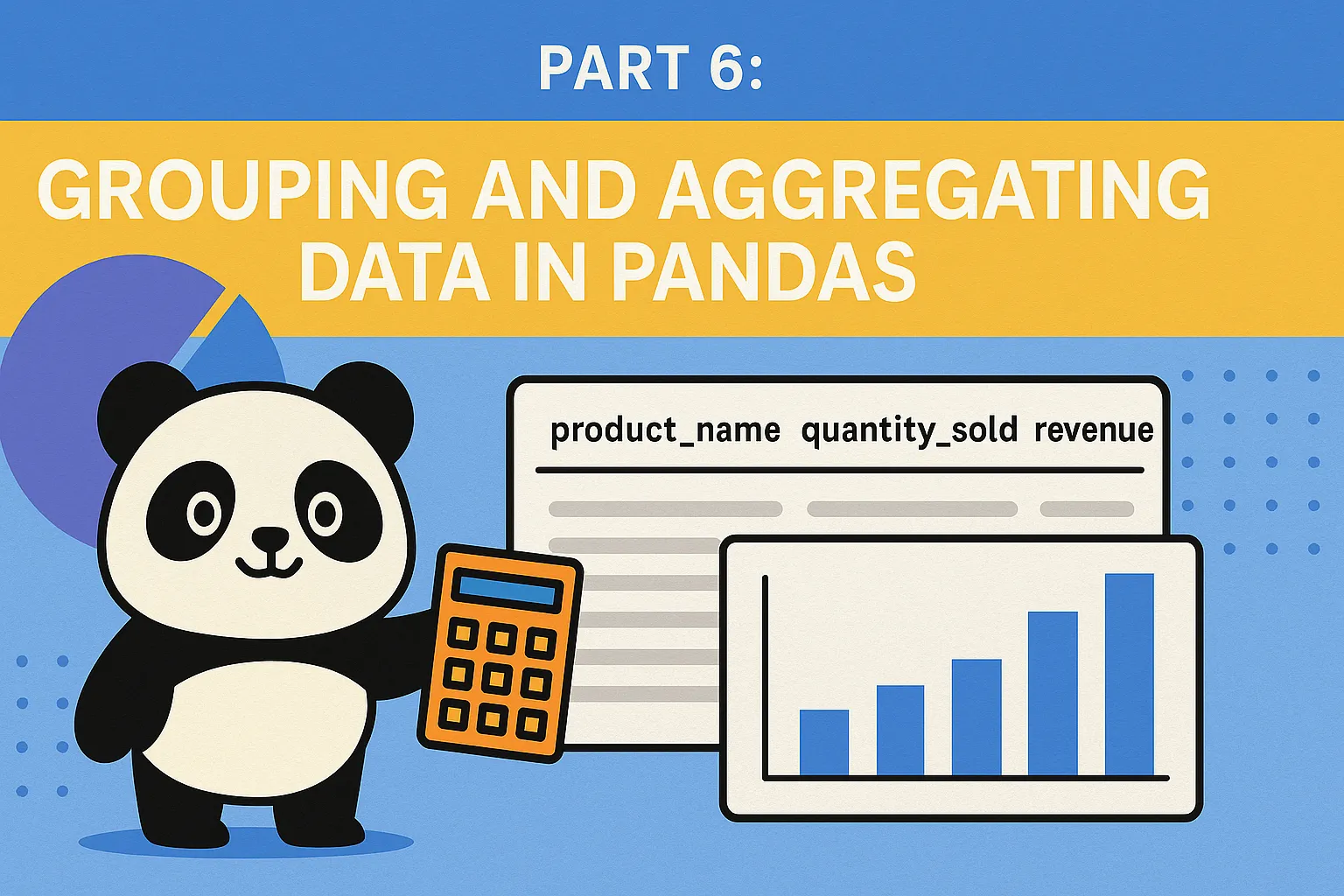
Grouping and Aggregating Data in Pandas
Written by: Marlon Colca
Posted on 17 May 2025 - 5 months ago
python pandas analytics
Learn how to use groupby and aggregation in Pandas to analyze product sales data efficiently.
- 01
- 02
- 03
- 04
- 05
- 06Grouping and Aggregating Data in Pandas
- 07
- 08
- 09
- 10
- csvPrices sample
- csvPrices with missing data
- csvPrices with sales
📊 Part 6: Grouping and Aggregating Data in Pandas
One of the most powerful features of Pandas is its ability to group and aggregate data. In this post, we’ll learn how to use .groupby() to gain insights from a dataset containing sales information for various products over a 30-day period.
📁 Dataset Overview
We’ll be using the prices_with_sales.csv file, which contains the following columns:
product_idproduct_namebrandpricedatequantity_sold
Let’s load the data:
import pandas as pd
df = pd.read_csv("prices_with_sales.csv")
df.head()Example output
| product_id | product_name | brand | price | date | quantity_sold | |
|---|---|---|---|---|---|---|
| 0 | 1 | Milk | Brand A | 3.5 | 2025-07-01 | 5 |
| 1 | 1 | Milk | Brand A | 3.5 | 2025-07-02 | 7 |
| 2 | 1 | Milk | Brand A | 3.5 | 2025-07-03 | 6 |
🧮 Total Quantity Sold by Product
To find out which products sold the most units overall:
df.groupby("product_name")["quantity_sold"].sum().sort_values(ascending=False)This shows the total quantity sold for each product.
💰 Calculating Revenue
Let’s create a revenue column and analyze which products generated the most money:
df["revenue"] = df["price"] * df["quantity_sold"]Now group by product:
df.groupby("product_name")["revenue"].sum().sort_values(ascending=False)You can also break it down further by brand:
df.groupby(["brand", "product_name"])["revenue"].sum()📅 Aggregation by Date
To analyze daily performance:
daily = df.groupby("date")[["quantity_sold", "revenue"]].sum()If you’d like to visualize trends:
import matplotlib.pyplot as plt
daily.plot(figsize=(12, 6), title="Daily Sales and Revenue Over Time")
plt.show()
📊 Aggregating Multiple Stats
You can calculate multiple metrics in one go using .agg():
df.groupby("brand").agg({
"price": "mean",
"quantity_sold": "sum",
"revenue": ["sum", "mean"]
})This returns a summary for each brand, including average price, total units sold, and revenue metrics.
🔁 Resetting the Index (Optional)
Grouped results have the group key as the index. To reset it:
summary = df.groupby("product_name")["quantity_sold"].sum().reset_index()Now product_name becomes a regular column again.
✅ Wrap-up
In this part, we learned how to:
-
Use
groupby()to group data by one or more columns -
Calculate custom metrics like total revenue
-
Aggregate multiple statistics at once
-
Analyze trends over time
Next up: Part 7 — Handling Missing Data in Pandas
We’ll learn how to detect and fill missing values to keep our analysis clean and accurate. See you there!
🔜 Coming up next
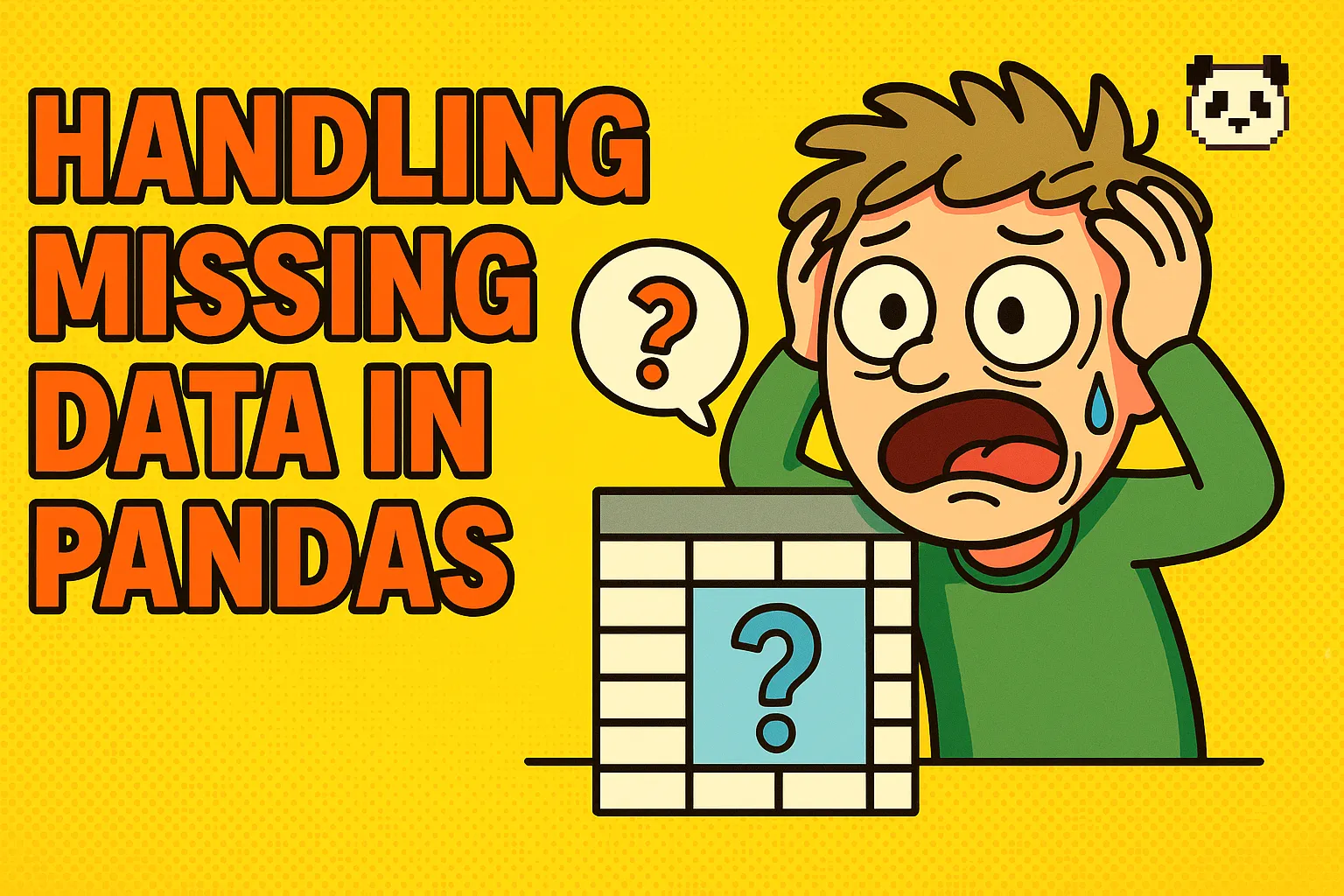
Handling Missing Data in Pandas
Learn how to detect, analyze, and clean missing data using Pandas.
20 May 2025 - 4 months ago